Introduction
When running a WooCommerce store, every step of the customer journey matters—but the checkout page is where conversions actually happen. A cluttered, confusing, or limited checkout form can lead to cart abandonment and lost sales.
That’s where a WooCommerce checkout field editor comes in. With the right plugin, you can customize the checkout experience to fit your business needs—whether you want to collect additional customer details, remove unnecessary fields, or simply make your checkout page look cleaner.
In this guide, we’ll explore everything you need to know about:
- Why you need a checkout field editor for WooCommerce
- The best WooCommerce checkout customization plugins
- How to edit checkout fields in WooCommerce without coding
- Step-by-step setup instructions
- FAQs from store owners like you
And we’ll also share the best plugins (with links) to get you started today.
Why Do You Need a Checkout Field Editor for WooCommerce?
By default, WooCommerce comes with a standard set of checkout fields—name, address, email, phone, and payment details. While these work for most stores, they often don’t meet the unique requirements of every business.
Here are some scenarios where a WooCommerce checkout field editor is essential:
- Custom order details – Add fields like delivery date, gift message, or order notes.
- Business requirements – Add fields such as company tax ID or VAT number.
- Marketing insights – Collect how customers found you (social media, ads, referrals).
- User experience – Remove unnecessary fields (like company name for B2C stores).
A well-optimized checkout not only improves conversions but also enhances customer satisfaction.
Top Features of WooCommerce Checkout Field Editors
A professional WooCommerce checkout manager plugin usually includes these powerful features:
- Add custom checkout fields (text, dropdown, date picker, checkbox, etc.)
- Edit existing checkout fields such as labels, placeholders, and field order
- Rearrange WooCommerce checkout form fields with drag-and-drop functionality
- Conditional logic – Show or hide fields based on user selection
- Save custom field data to customer accounts and orders
- Export/import checkout field settings for easy migration
With these tools, you gain complete control over your checkout process.
Best WooCommerce Checkout Field Editor Plugins
If you’re ready to customize your checkout, here are two of the best solutions available:
This premium plugin from JCodex gives you full flexibility to manage checkout fields without touching code.
Key Features:
- Add unlimited custom fields (text, select, date, checkbox, radio buttons, etc.)
- Edit or remove default WooCommerce checkout fields
- Rearrange fields with drag-and-drop editor
- Conditional fields for smarter checkouts
- Save and display field data in order admin & emails
If you want a complete WooCommerce checkout customization plugin, this is one of the most user-friendly options.
👉 Try it here: WooCommerce Custom Checkout Field Editor – JCodex
This free plugin is ideal if you’re just getting started and want a simple solution to manage checkout fields.
Features include:
- Add custom fields to WooCommerce checkout
- Edit checkout fields such as labels and placeholders
- Enable or disable fields quickly
- Works well with WooCommerce themes and payment gateways
👉 Download it here: Woo Checkout Register Field Editor (Free)
How to Edit Checkout Fields in WooCommerce (Step-by-Step)
Editing checkout fields manually requires coding knowledge, but with a WooCommerce checkout editor plugin, the process is simple.
Here’s how to do it:
- Install & activate the plugin
- Download from WordPress.org or purchase from JCodex
- Access Checkout Field Settings
- In your WordPress dashboard, go to WooCommerce → Checkout Field Editor.
- Edit Existing Fields
- Click on any field (e.g., “Phone Number”) to edit label, placeholder, or make it optional.
- Add Custom Fields
- Use the “Add New Field” button to create fields like Delivery Date, Custom Notes, or Gift Message.
- Rearrange Field Order
- Drag and drop fields to change their position on the checkout form.
- Save & Test
- Save changes and run a test order to make sure everything works smoothly.
Types of Custom Checkout Fields You Can Add
A powerful WooCommerce checkout customization plugin allows you to add different types of fields, including:
- Text field – Customer’s nickname, special request
- Textarea – Longer messages or delivery notes
- Dropdown – Shipping options, delivery time slots
- Checkbox – Gift wrapping option
- Radio buttons – Preferred communication method
- Date picker – Select delivery or appointment dates
These fields can help personalize the shopping experience and capture valuable customer information.
SEO Benefits of Optimized Checkout Pages
You might wonder—what does editing checkout fields have to do with SEO?
Well, a smoother checkout process improves:
- Lower bounce rate – Customers don’t leave frustrated
- Higher conversions – More completed purchases
- Better user experience – Positive reviews & repeat customers
- Rich data – Helps with personalization and remarketing
Google rewards sites that provide excellent user experiences. So, by customizing your checkout form, you indirectly boost your SEO performance and sales.
Common Mistakes to Avoid When Customizing Checkout Fields
While customizing checkout fields is powerful, avoid these mistakes:
- Adding too many fields – Extra fields can slow checkout and reduce conversions.
- Making unnecessary fields required – Keep checkout as simple as possible.
- Ignoring mobile optimization – Test fields on all devices.
- Not testing payment gateways – Ensure added fields don’t conflict with payment processing.
FAQs about WooCommerce Checkout Field Editors
Final Thoughts
Your checkout page is the final step before a sale—so why leave it unoptimized? With a WooCommerce checkout editor, you can:
- Edit checkout fields to remove friction
- Add custom checkout fields to collect valuable data
- Improve conversions and customer experience
If you want a complete, professional solution, go with the WooCommerce Custom Checkout Field Editor by JCodex.
For beginners who want a free option, try the Woo Checkout Register Field Editor on WordPress.org.
Investing in the right WooCommerce checkout manager today means more sales, better data, and happier customers tomorrow.
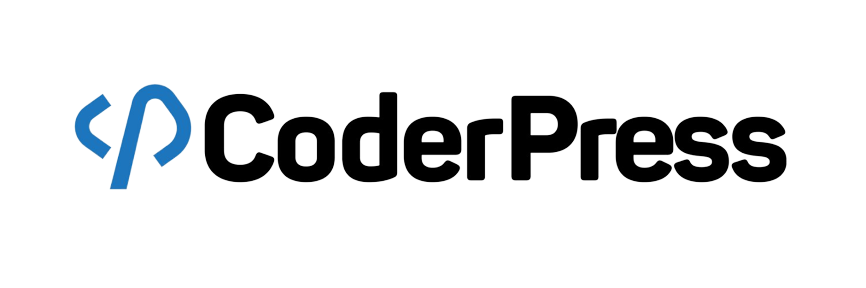
 OpenAI
OpenAI Perplexity
Perplexity
Leave a Reply