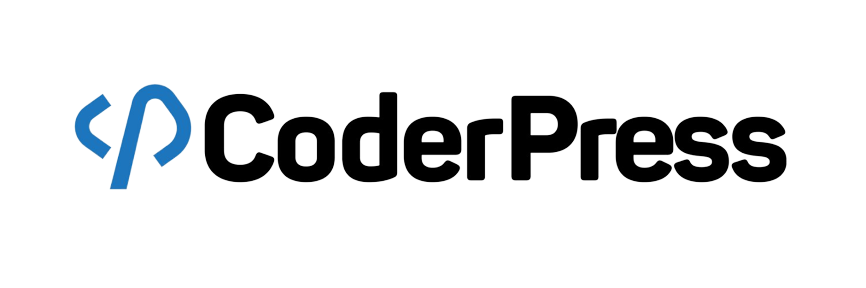Once activated, follow these steps:
API Key / Cryptomus Account Integration:
1. Log in to your Cryptomus merchant account
2. Go to Merchant / Settings and generate or copy the API key
3. In the WordPress admin, go to WooCommerce → Settings → Payments
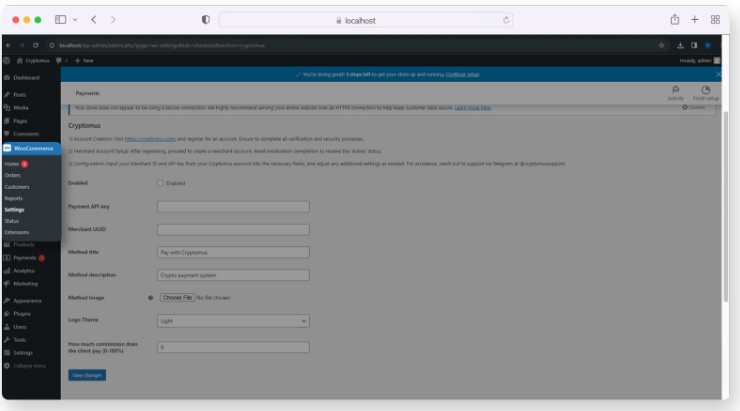
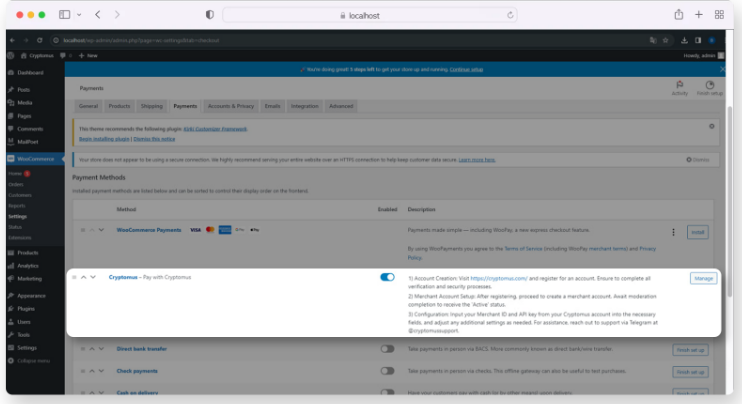
4. Locate Cryptomus among the payment gateways and click Manage / Settings
5. Paste your API key and secret (if applicable)
6. Configure the following main options
Setting
Description
7. Save changes.