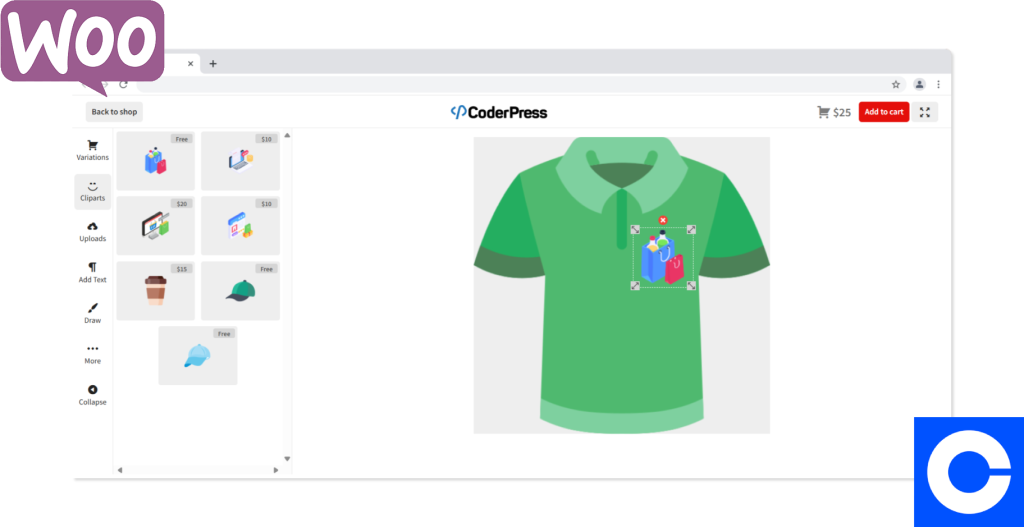
Shoppers value unique, personal products. From custom t-shirts and mugs to engraved jewelry or gifts, product customization increases sales and satisfaction.
If you run a WooCommerce store, you may be wondering: “How can I let my customers customize products directly on my website?”
The answer is simple: with the right plugin, you can add an interactive product builder to your store — no coding required. In this guide, we’ll show you why customization matters, introduce the Custom Product Builder for WooCommerce, and walk you through how to set it up.
Why Offer Product Customization in WooCommerce?
Adding a customization option isn’t just a nice extra — it’s a powerful sales strategy:
- Boost conversions – Shoppers are more likely to buy products they helped design.
- Increase average order value (AOV) – Customers often pay more for personalized items.
- Stand out from competitors – Customization creates a unique shopping experience.
- Build loyalty – Personalized products strengthen the emotional connection with your brand.
- Reduce returns – Customers are less likely to return products they’ve customized.
The Best Solution: Custom Product Builder for WooCommerce
The Custom Product Builder for WooCommerce is a plugin designed to give your customers an easy, interactive way to personalize products in real time.
Key Features:
- Drag-and-drop customization – Customers can add text, upload images, and choose from options.
- Live preview – Shoppers see exactly how their customized product looks before purchase.
- Seamless WooCommerce integration – Customizations are saved directly with the order.
- Supports multiple product types – Clothing, accessories, mugs, gadgets, and more.
- Mobile-friendly design – Works smoothly on desktop, tablet, and mobile.
Unlike complicated coding solutions, this plugin makes customization simple for both you and your customers.
Step-by-Step: How to Let Customers Customize Products in WooCommerce
Step 1: Install & Activate the Plugin
- Log in to your WordPress dashboard.
- Go to Plugins > Add New.
- Search for Custom Product Builder for WooCommerce.
- Install and activate.
Step 2: Enable Customization for a Product
- Open the product you want to allow customization on.
- Toggle on the “Enable Product Builder” option.
- Define which customization options you want to offer (text, images, colors, etc.).
Step 3: Configure Customization Options
- Add color pickers (e.g., shirt colors).
- Allow text input for names, quotes, or messages.
- Enable image uploads (logos, photos, or designs).
- Set additional pricing for special features.
Step 4: Test the Product Page
- Open the product on your site.
- Try customizing it as a shopper would.
- Check that the customization is reflected in the cart and order details.
Pro Tips for Selling Customized Products
- Use mockup previews (t-shirts, mugs, phone cases) to help customers visualize the product.
- Charge extra fees for premium customization (like full-color prints or engraving).
- Add a gallery of examples to inspire customers.
- Promote personalized products on social media — they’re highly shareable!
Conclusion
Letting your customers customize products in WooCommerce is one of the most effective ways to increase sales and create memorable shopping experiences. With the Custom Product Builder for WooCommerce, you can easily add personalization features to your store without coding or complex setups.
FAQs
Q1: Do I need coding knowledge to let customers customize products?
No. The Custom Product Builder for WooCommerce is designed for beginners — it’s plug-and-play.
Q2: What types of products can I allow customization for?
Clothing, mugs, accessories, gadgets, gifts, and practically any product type.
Q3: Can customers upload their own images?
Yes — the plugin supports image uploads for truly personalized designs.
Q4: Does customization work on mobile devices?
Yes, the plugin is fully mobile-friendly and works on all screen sizes.
Q5: Can I charge extra for customizations?
Absolutely. You can set different pricing rules depending on the type of customization.
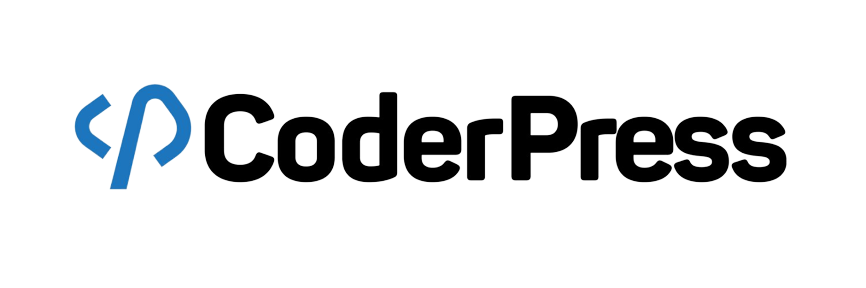
 OpenAI
OpenAI Perplexity
Perplexity
Leave a Reply